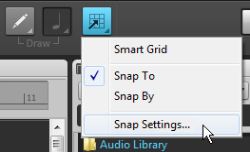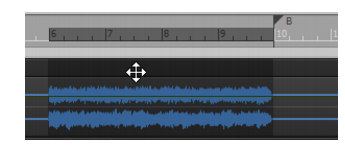Another common editing task is to move a selected part of a clip, or an entire clip around in a project. If you understand selection, you're half way there. Let's undo the previous edit (go to Edit > Undo or press CTRL+Z), and turn on Snap to Grid. If you changed the snap resolution, make sure you change it back to Whole Note. To do so, right-click the Snap button in the Control Bar, select Snap Settings on the pop-up menu, then select Whole in the Musical Time list.
Tip - Searching Documentation
Tip: To search for a specific topic, type your search query in the Search Cakewalk.com field at the top right of this page.
When the search results appear, click which product's documentation you would like to search to filter the search results further.
Note - Using Offline Help
Note: If you prefer to always use offline Help, go to Edit > Preferences > File > Advanced in your Cakewalk software and select Always Use Offline Help.
If you are not connected to the internet, your Cakewalk software will default to showing offline help until an internet connection becomes available.